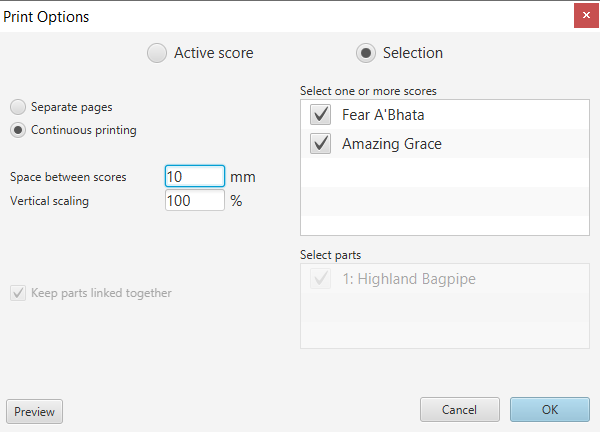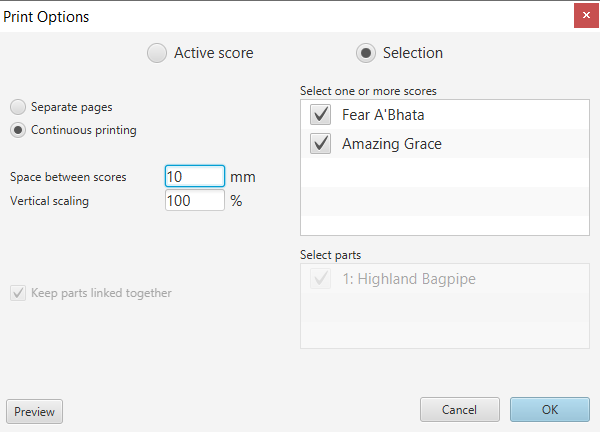Multi-Score Printing
The Print Options screen allows more than one score to be printed
during a single print operation.
Before this can be done, each document to be printed should be opened
into its own Tab. Note:
The order of opening the documents is important as the scores are
displayed in the listbox in the order in which they were opened (there
is currently no reorder facility).
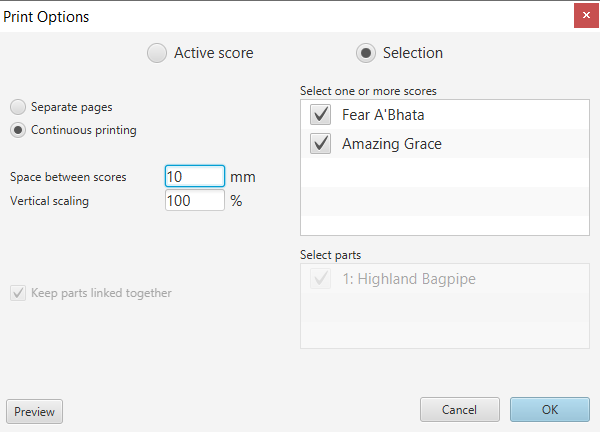
(In
the example screen above, two scores are printed together on the same
page with very little space between them. See what the Preview would
show for these settings here).
If only one score is loaded in CelticPipes,
only the Active Score option will be available.
If more than one document is loaded, the Selection button will be available.
When
Printing multiple scores, make sure that scores are set to have the
same orientation (i.e. landscape/portrait) otherwise the music on one
or more scores may extend past the page boundaries. If in doubt, check
all the pages with Print Preview before printing. NB:
In this version, you also need to check that the page orientation on
the printer driver screen is correct before pressing OK. (Unfortunately,
this has to be done manually due to a technical limitation in
communication between the program's platform and the Windows printing
architecture.).
If Continuous printing
is selected, there is no page break between the printed scores. The
only space between the bottom margin of one and the top margin of the
next will be specified (in mm) by the Space
between tunes
field. If there are three or more parts in a score, one or
more may be omitted by removing the check beside the name. If the
scores have a different page layout e.g. one landscape and one
portrait, they will need to be changed to be the same.
With Continuous printing,
there is a single (default) footer at the bottom of each page. The
constituent scores need to be so sized and positioned that the page
break occurs in the desired place (print
preview helps with this).
The Print each tune on a separate page
option speaks for itself. They can have a different page layout and
margin settings.
Always check you have attained the desired effect before printing by
pressing the Preview button.